How to Add EVM Network to Metamask
- Francesco Greco
- Feb 8, 2023
- 4 min read
Updated: May 18, 2023
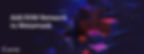
MetaMask is a popular Ethereum wallet that allows users to store, manage, and transfer their digital assets on the Ethereum network. One of the key features of MetaMask is its ability to connect to different Ethereum-compatible networks, including Ethereum mainnet, test networks, and custom private networks.
In this article, we'll guide you through the process of adding an Ethereum Virtual Machine (EVM) network to MetaMask, so you can easily switch between networks and manage your digital assets.
How to Add EVM Network step-by-step
Step 1: Open MetaMask
To start, open your MetaMask browser extension or mobile app. You'll see the main dashboard, which displays your Ethereum address, current network, and balances.
Step 2: Click on the Network Selector
At the top of the MetaMask dashboard, you'll see a dropdown menu labelled "Main Ethereum Network". Click on it to open the network selector.
Step 3: Click "Add Network"
In the network selector, scroll down to the bottom and select "Add Network". This will allow you to add a custom EVM network to MetaMask.
Step 4: Add a network manually
You will be redirected to a new page, select “Add a Network Manually”
Step 5: Enter Network Details
In the form, you'll need to enter the network details for the EVM network you want to add. You'll need the following information:
Network Name: A descriptive name for the network.
New RPC URL: The URL of the Ethereum node that serves as the backbone of the network.
Chain ID: A unique identifier for the network.
Symbol: The symbol for the network's currency.
Block explorer URL: You can find this information by searching for the network on Ethereum block explorer websites such as Etherscan or Blockchair.
Step 6: Save and Connect
Once you have entered all the required information, click "Save" to add the network to MetaMask. Then, select the network from the network selector and click "Connect". MetaMask will now connect to the network and display your address, network, and balances on the dashboard.
Step 7: Start Using Your EVM Network
Now that you've added your EVM network to MetaMask, you can easily switch between networks, manage your digital assets, and interact with Ethereum-compatible dApps on the network.
Conclusion
In conclusion, adding an EVM network to MetaMask is a straightforward process that opens up a world of possibilities for managing your digital assets and interacting with the Ethereum ecosystem.
Whether you're a developer, investor, or enthusiast, MetaMask makes it easy to connect to different Ethereum networks and unleash the full potential of the Ethereum network.
Further readings
FAQ from Google
Is MetaMask EVM compatible?
MetaMask is indeed compatible with the Ethereum Virtual Machine (EVM). This means it can interact with any network that is also EVM-compatible. MetaMask, as an EVM-compatible decentralized wallet, can work with all EVM-compatible blockchains. Instead of needing to create multiple wallet addresses for different blockchains, a user can create a single wallet in MetaMask and manage several EVM-compatible networks.
What is EVM in MetaMask?
The Ethereum Virtual Machine (EVM) in MetaMask refers to the runtime environment in which smart contracts are executed for Ethereum and its compatible blockchains. MetaMask, as a blockchain wallet, allows users to manage their assets on multiple EVM-compatible networks like Ethereum and Binance Smart Chain. It's essentially a bridge that allows you to manage, send, and receive funds across these networks. However, it's important to note that while MetaMask can facilitate transactions between different EVM-compatible networks, it doesn't have its own EVM. The EVM is a part of the blockchain network itself, not the wallet.
What is an EVM compatible wallet address?
An EVM-compatible wallet address is an address that is compatible with the Ethereum Virtual Machine (EVM). EVM is the part of the Ethereum protocol that handles the internal state and computations of the network. As such, EVM-compatible wallet addresses can interact with Ethereum-based assets and smart contracts.
Is EVM an ERC20?
An EVM-compatible wallet address is an address that is compatible with the Ethereum Virtual Machine (EVM). EVM is the part of the Ethereum protocol that handles the internal state and computations of the network. As such, EVM-compatible wallet addresses can interact with Ethereum-based assets and smart contracts.
In more concrete terms, a new fully EVM-compatible chain can be added to a wallet like Trust Wallet with only a few changes, including adding the chain information to a registry, generating template source files, updating generated sources, and building the project.
How do I get my EVM address?
Your Ethereum Virtual Machine (EVM) address is essentially your Ethereum wallet address. Most wallets provide an easy way to view and copy this address.
Usually, you can find your Ethereum address by opening your wallet, selecting the account you want to use, and then looking for an option to view or copy the address. This is typically represented as a long string of numbers and letters starting with "0x".
In the case of MetaMask, for example, you can find your Ethereum address by clicking on the account name at the top of the MetaMask pop-up interface, which automatically copies the address to your clipboard.
If you're using a different wallet, I would recommend checking the wallet's official documentation or help center for specific instructions. Also, remember to always keep your private keys and seed phrases secure and never share them with anyone.
What networks can MetaMask connect to?
MetaMask is primarily designed to work with the Ethereum network, but it can also connect to any network compatible with the Ethereum Virtual Machine (EVM)12. This means that MetaMask can interact with a wide range of blockchain networks that are EVM-compatible. Examples of EVM-compatible blockchains include Binance Smart Chain, Polygon (formerly Matic), and Avalanche, among others.
When adding a new network to MetaMask, users typically need to provide details such as the Network Name, New RPC URL, Chain ID, Currency Symbol, and Block Explorer URL. This information can usually be found on the official documentation or website of the respective blockchain.
However, there are some nuances involved in adding new networks to different types of wallets. For example, to add support for a new fully EVM-compatible chain to Wallet Core (used by Trust Wallet), developers need to follow certain steps including updating the registry.json file with chain information, running specific commands to generate template source files, extending test cases with the new chain, and more.

